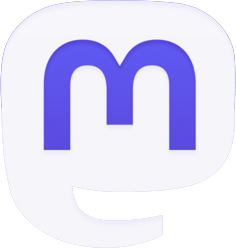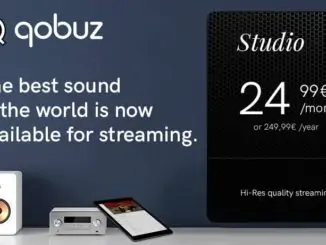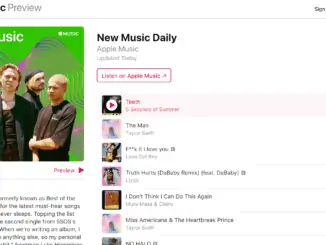Spotify have published a roundup of how to stream Spotify on games consoles and how to share music with fellow gamers. Setting up Spotify on your console allows you to stream your own music while playing or pick up on great soundtracks from other video games or Spotify’s Top Gaming Tracks playlist for a mix of current hip-hop and rap. Plus, you can stream music from the console anytime, whether you’re deep in the game or doing something else in your home.
How to set up Spotify on PS3, PS4 and Xbox One
The Spotify app is available for PS3, PS4 and Xbox One consoles. Any of these devices allow you to listen to your favourite songs, artists, and playlists while you’re gaming. Or you can use the console to stream podcasts or music while you do something else. The first step is to download the app on your device. Once the app is downloaded log into Spotify in one of three ways:
- Use Spotify Connect to link your Spotify app to your device. (More on that here.)
- Enter your Spotify email address and password. (If you usually log in using Facebook, use Spotify Connect instead.)
- Select ‘Log in with PIN.’ Then, on your phone or computer, go to www.spotify.com/pair and enter the PIN on your screen. (This option is not available for PS4.)
If you don’t have a Spotify account already, you’ll be able to create one by selecting ‘SIGN UP’ on the app. Both Spotify Free and Premium users can stream Spotify through their PlayStation console and Xbox One. PlayStation users can link their accounts to automatically log into Spotify wherever they log into their PlayStation Network account or you can link your accounts here.
How to start playing on PlayStation and Xbox One
Select Xbox and PlayStation games allow you to listen to Spotify while you play. For the best of both worlds, disable the in-game music (if your game allows) while you stream and add your own music. To play your selected music or podcasts:
- Press and hold the PlayStation or Xbox button on your controller to bring up the menu or guide.
- Select ‘Music’ or ‘Spotify.’
- From here, you can skip songs, play, pause, or adjust the volume.
PlayStation users can also share what they’re listening to while playing with their friends and teammates during select games. Using the controller, press the ‘Share’ button, then select ‘Share Music then choose from ‘Recently Shared,’ ‘Now Playing,’ ‘Recently Played,’ or ‘Recently Saved.’
How to listen with friends on Discord
You can listen, game, chat, and party all at once with Discord as well as see and play what your friends are listening to. Plus, Premium users can even listen together with Listen Along. To get started:
- On desktop, download the Discord app and open it.
- Click ‘Connections’ in the menu on the left.
- Click Spotify.
- A web page will open to connect. If you’re not already logged into Spotify on the device, you’re directed to log in or sign up first.
- Once you’ve connected Spotify to your Discord account, you can choose to display what you’re listening to in real time on your profile.
If you’re a Premium user, you’ll be able to listen along with your friends. Simply click someone who’s Listening to Spotify from your list of friends on the right, and select the Listen Along icon, which looks like a person with a play button. If you Listen Along with a friend who has Spotify Free, you’ll hear silence when they hear advertisements. It’s not possible to Listen Along when voice chatting – use text chat instead.
To get further information on what to stream go to Spotify’s Gaming Hub.